In some cases it is necessary to do a manual firmware update.
Note: use only if instructed!
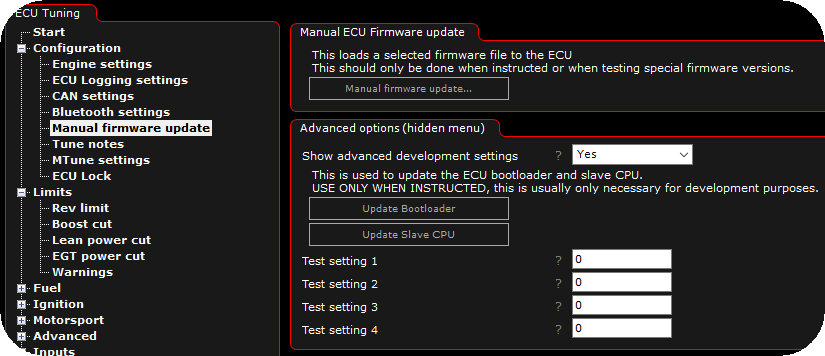
MTune Configuration --> Manual firmware update.
How to do a manual firmware update/downgrade
1.Open MTune and connect to the MaxxECU.
2.Navigate to Configuration --> Manual firmware update, and press the "Manual firmware update..." button.
3.Browse to the firmware file you wish to program the MaxxECU with. Usually in the MTune installation folder on your computer.
4.Follow the onscreen instructions and press the confirm button. Make sure NOS, fuel pumps, FAN and other peripherals connected to your MaxxECU is disconnected.
5.Reboot ECU.
Note: In some rare cases, when power gets to low during a firmware update, the update process can fail and render the MaxxECU useless for you as a customer, MAKE sure all power intense peripherals like fuel pumps, fans, NOS and such are disconnected from the MaxxECU during this operation.
If you get a firmware update fail, please reboot the MaxxECU and restart MTune application and try the above method again, even if you cant get online.
If you still have problems, please contact support.
Note: If doing a manual downgrade, please make sure to have the correct MTune release ready to be installed on your computer, different versions of MTune cannot coexist on the same computer.
Advanced options (hidden menu)
Note: Only available when show advanced development settings = yes
Update bootloader + Update slave cpu
These options updates the MaxxECU Bootloader and the Slave CPU.
To update the Boot loader or Slave CPU, make sure that the ECU is powered and just press the corresponding button. No files need to be selected. The updates take about 2 seconds after which a message appears to indicate that the process is finished.
Note: These functions should ONLY be used when instructed, there is normally no need to do this and no gain to be had.
Downgrading note: Downgrading from a version 1.109 or above, to version 1.108 or below will corrupt the tune in the ECU. This is because 1.108 does not support the dynamic 4D tables that were added in 1.109. If you still want to do this downgrade, you need to have a tune-file saved from the old version and reload it after after the firmware downgrade.
Note: During a firmware update, connected peripherals (like MDash over bluetooth) might get confused and crash, please stop/remove all connected peripherals during a firmware update.
Test settings
Special settings that are used in MaxxECU firmware to "test" or modify the behavior of certain functions.
Setting |
Function |
testSetting1: 162 |
Porsche 996 2001 (ME 7.8) OEM CAN protocol, exclude ABS wheelspeed |
testSetting1: 6666 |
MaxxECU PRO CAN 1 <--> CAN 2 relay/filter feature (internal development) |
testSetting4: 1234 |
Mustang 2011 OEM CAN protocol (internal development) |
testSetting4: 2 |
Transmit the E92 DCT CAN protocol on PRO CAN2 instead of default CAN 1 (internal development) |
testSetting4: 321 |
Do not transmit the "alive" 0x321 CAN message |
testSetting1: 21022 |
Used to correct the PWM Module ID 1, which suffers from a faulty REV identification and reports wrong Amperage |
testSetting2: 21022 |
Used to correct the PWM Module ID 2, which suffers from a faulty REV identification and reports wrong Amperage |
testSetting3: 21022 |
Used to correct the PWM Module ID 3, which suffers from a faulty REV identification and reports wrong Amperage |
testSetting4: 21022 |
Used to correct the PWM Module ID 4, which suffers from a faulty REV identification and reports wrong Amperage |
Note: The above can change or be modified without notice!!!
table memory usage
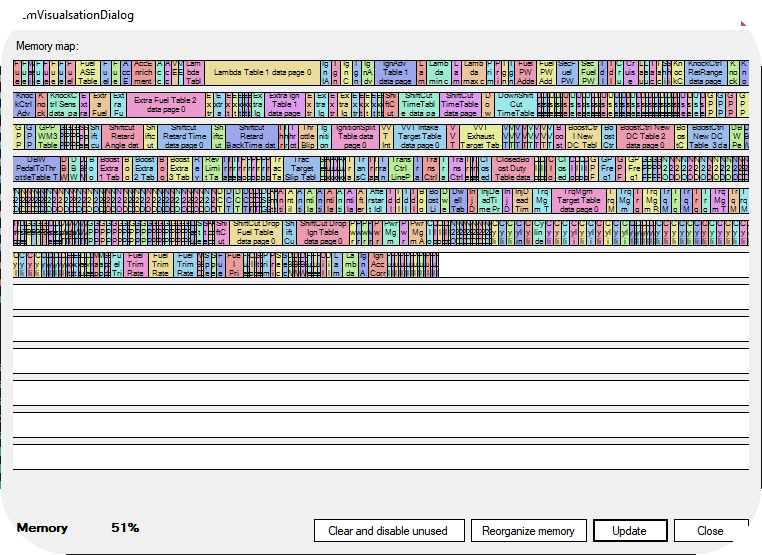
Reorganize memory
Used to reorganize memory, to prevent fragmentation, see Memory almost full / fragmented.
Clear and disable unused
In the background there might be tables that are filled with data (and uses available memory) but are not enabled, pressing this button will clear all not enabled table data to save memory.
Note: Always take a backup of your tune file before using this feature.