|
Navigation: Advanced > BMW DCT gearbox control BMW DCT TCU firmware flashing |
Scroll Back Prev Top Next More |
You need a working BMW INPA diagnostic tool installation, and a INPA diagnostic tool. (our documentation does NOT cover how to install INPA, there are plenty of guides out there in this matter) Note: To be able to find the GTS firmware, you need to have an updated E89/E90 SP-daten files in your WINKFP, use the BMW coding tool (included in INPA package) to update it all.
WinKFP software
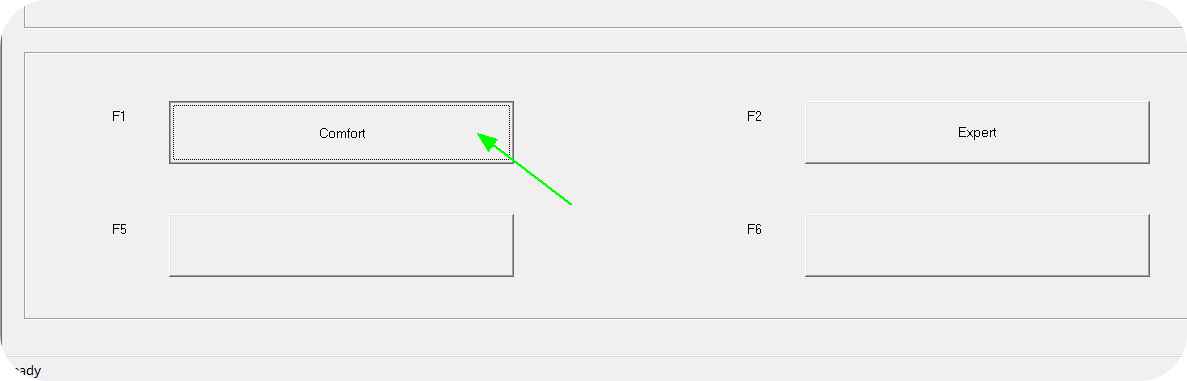 1. Press Comfort.
 2. Press Update ECU.
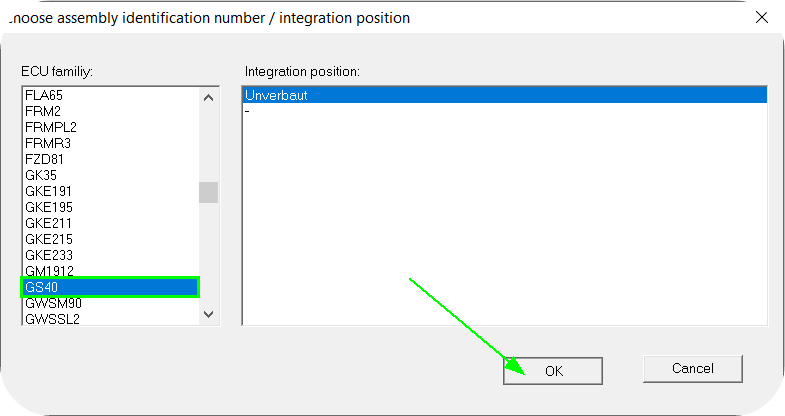 3. Select GS40, press OK.
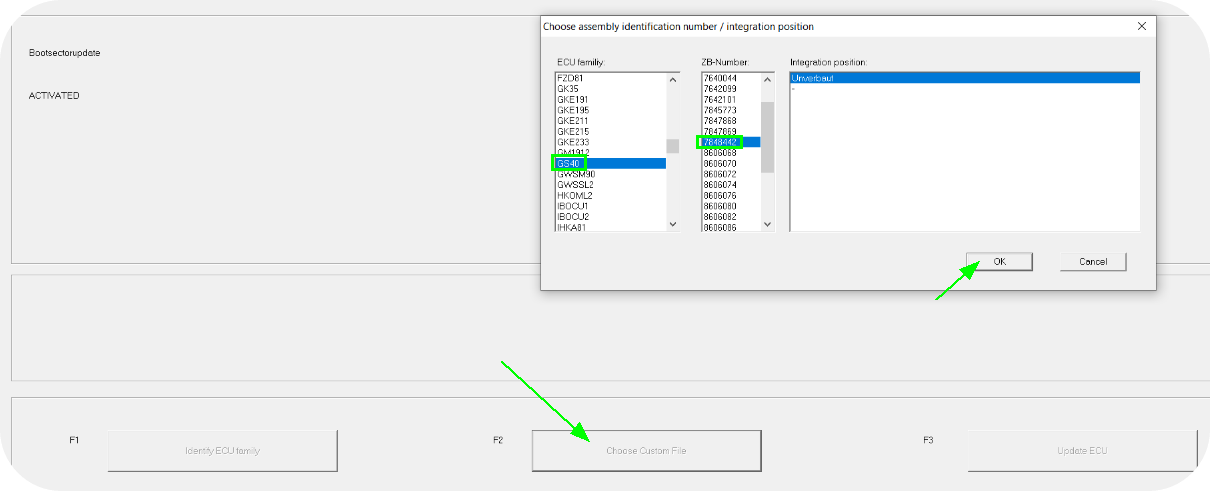 4. Press Choose custom file, select GS40 and the ZB-number file you wanna flash. Note: Use the 7848442 (latest GTS). 7845773 (older GTS) and 7847869 (OEM M3) <-- Dont use the OEM firmware file, it will not work as it should...
Our protocol is verified to work with the a GTS based TCU firmware, you WILL EXPECT strange downshifting with OE TCU firmware!
E9x M3 TCU custom firmwareWe have developed a custom firmware for the E9x BMW M3 TCU which increases the clutch pressure and therefore can withstand more torque to be transferred. In the DCT hardware upgrade we have some dyno charts and more information. Note: Our custom firmware cant be written with WinKFP software, it requires you to send your TCU to our location in Sweden. |
xHP flash tool app is the only tool we support for the GEN2 DCT TCU to flash the needed TCU firmware. You need our BMW DCT GEN2 cable harness, product ID: 2254, and the xHP WIFI OBD adapter, product ID: 2246.
1. Download and install the "xHP flashtool" for Android, IOS or Windows. (in the below examples, we are using the xHP Android app).
2. Buy the xHP Flash license to get "voucher codes" for your vehicle.
3. Make sure you have internet access on the app device using cellular or WIFI.
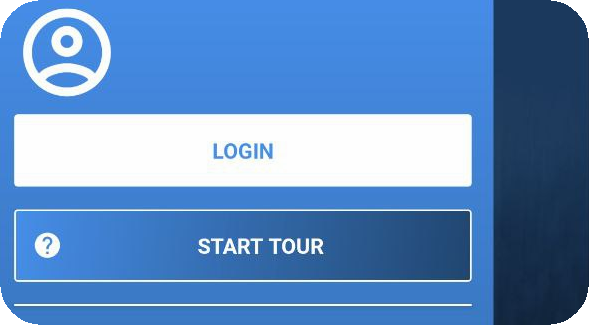 4. Login or create yourself a new account in the xHP app.
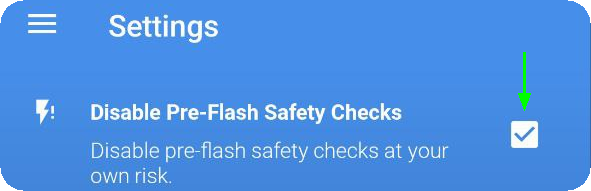 5. In xHP app settings, please disable the Pre-Flash Safety Checks by checking this checkbox. Note: Really important, otherwise the flash will fail.
 6. Insert the xHP WIFI OBD Flashtool adapter into the MaxxECU BMW DCT cable harness OBD connector and power up the MaxxECU and DCT gearbox TCU.
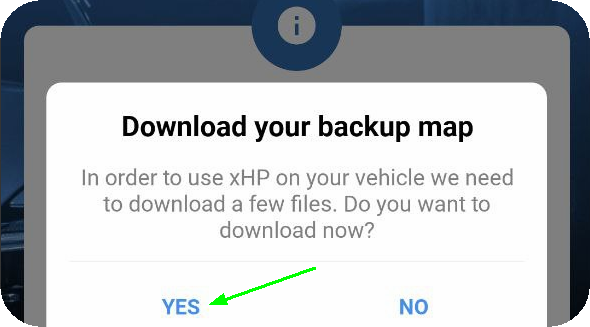 7. Most likely xHP app wants to download map packs and/or backup maps, confirm and let it update and download everything it asks for.
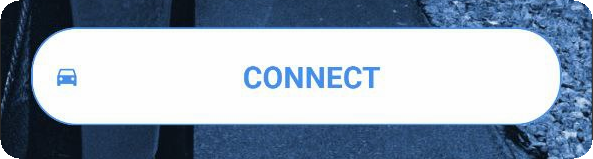 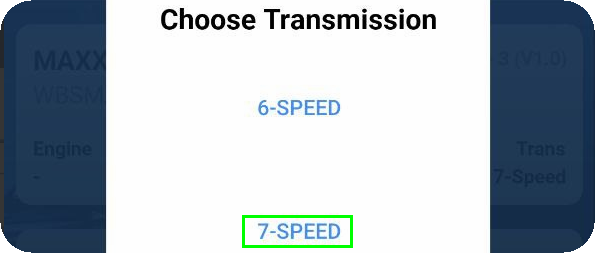 8. Press the connect button (still connected to the internet) and select 7-speed transmission.
 9. You will get this error, since we are not yet connected to the xHP WIFI adapter.
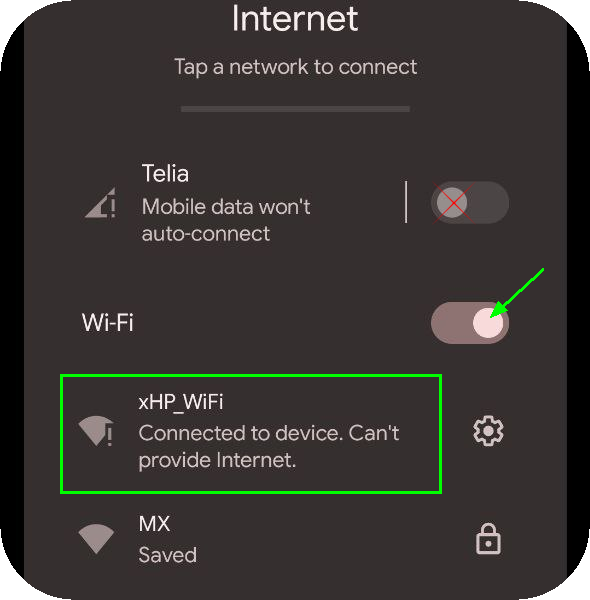 10. Go into device settings, disable any cellular or WIFI which has an internet connection. ALL internet access must be completely disabled. Connect to the xHP_WiFi device by clicking on it, wait a few seconds and it will give your device an IP address, but says no internet access, which is perfectly fine.
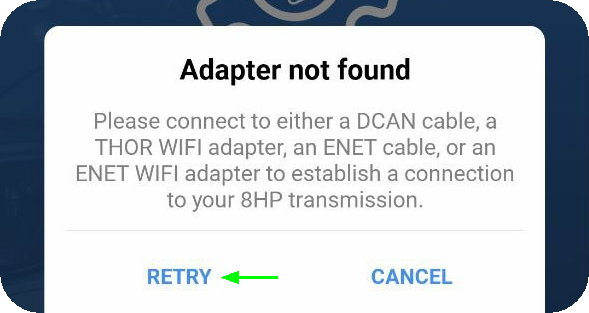 11. When your app device has a WIFI connection to the xHP WIFI OBD adapter (and not internet access), press retry to try to ident your BMW GEN2 DCT. Note: MaxxECU needs to be powered on, and all the CAN protocols needs to be setup, as described in the BMW DCT gearbox control chapter.
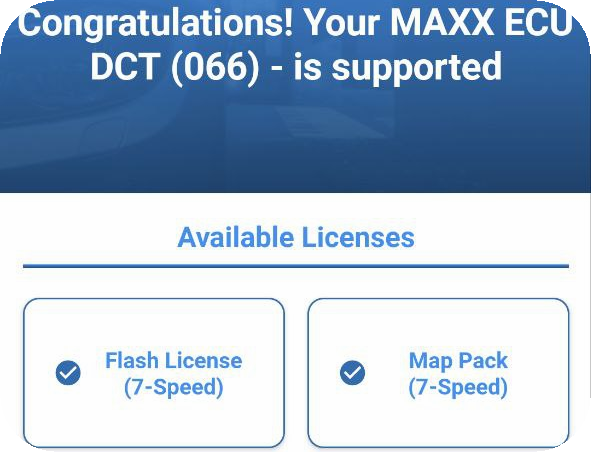 12. If you have followed all the above instructions, xHP app will greet you with something similar and telling you your setup is supported, if not, you have done something wrong or your gearbox is not supported. Note: if you get an identification as a regular BMW M4 gearbox, the MaxxECU is not identifying itself correctly, most likely: Unsupported firmware or CAN protocol not activated.
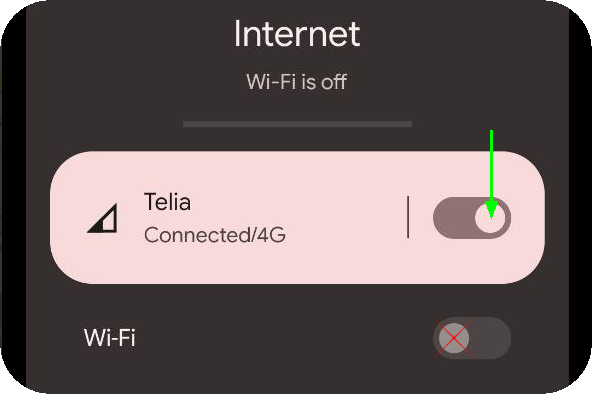 13. Now we need to connect to the internet again and disable WIFI to the xHP WIFI adapter. Make sure we are now connected to the internet again.
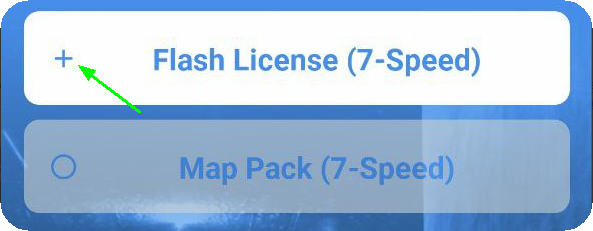 14. Press the + sign to enter the "voucher codes" you previously bought from xHP.
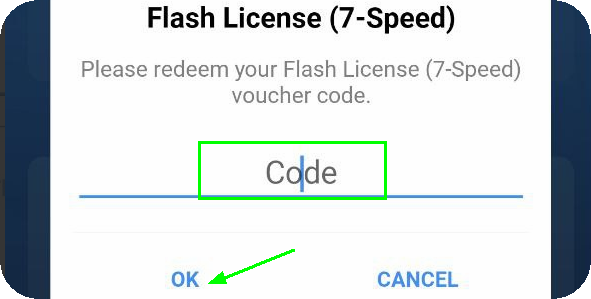 15. Enter the "voucher codes" you bought from the xHP store for both flash license and map-pack.
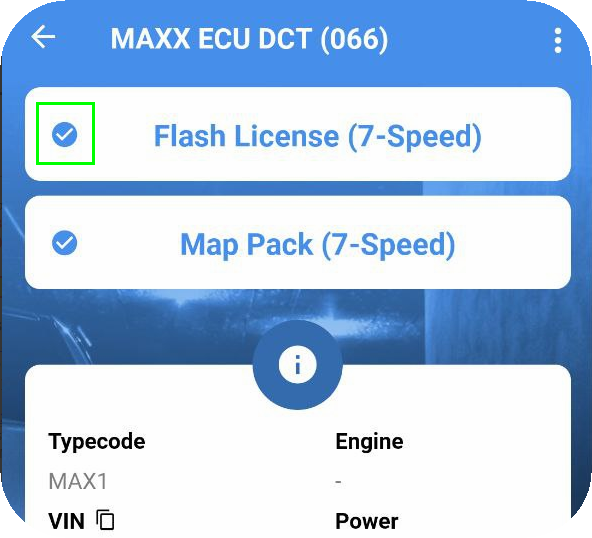 16. When your "voucher codes" is installed correctly, a blue checkbox will appear in front of the flash license, then we are all good.
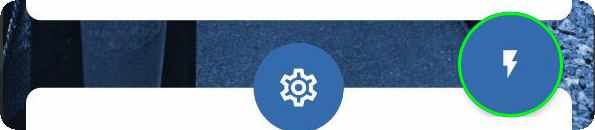
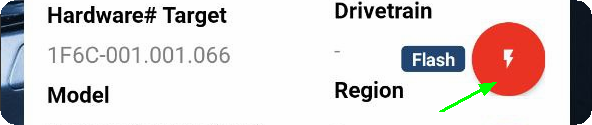 17. Press the flash icon in the bottom right corner, then select the red Flash icon.
 18. Press settings. xHP app has a few flash settings which could be used for your setup, however the most important is the rear end gear ratio.
 19. Enable rear axle ratio, and enter your end gear ratio.
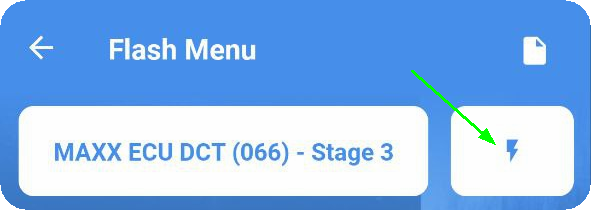 20. Press the flash button.
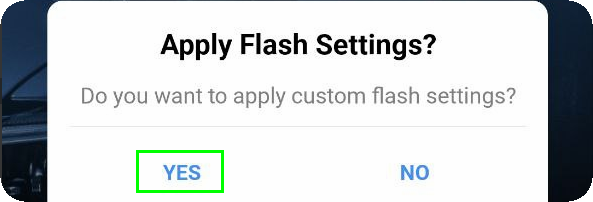 21. Select yes to apply your custom flash settings.
 22. You will get this error, since we are not connected to the xHP WIFI adapter.
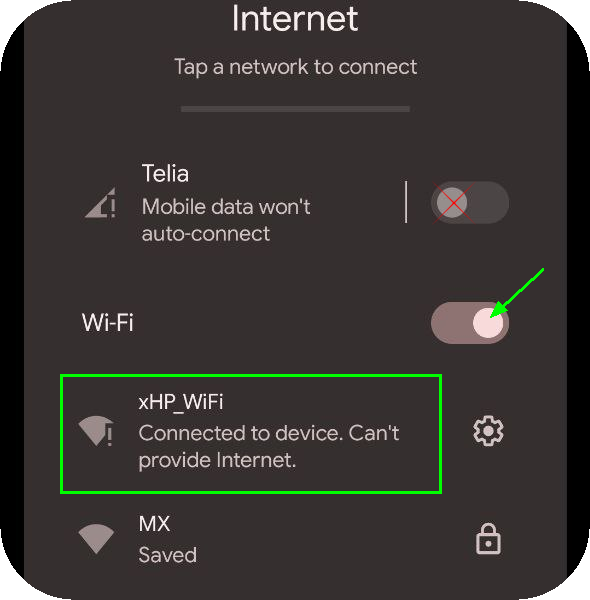 23. Go into device settings, disable any cellular or WIFI which has an internet connection. ALL internet access must be completely disabled. Connect to the xHP_WiFi device by clicking on it, wait a few seconds and it will give your device an IP address, but says no internet access, which is perfectly fine.
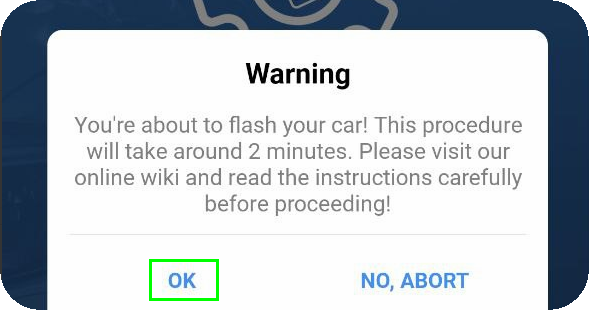 24. Press OK to confirm you want to flash your gearbox TCU. Note: Make sure to have a stable power supply, no fans or pumps running at the same time, preferable have a battery charger connected before pressing OK.
 25. You are now good to go :)
Note: Just remember to restart everything after the TCU firmware update.
|
