Note: MaxxECU saves 4K data each time, if you have selected a very slow logging frequency, a few channels and enable loggings for a very short time (< 10 seconds), MaxxECU might not capture any data (no file to download), in these cases, run the logger a few seconds longer to capture the data (like using an off delay if the logging system is triggered from an internal output or GPO).
The logging is a low-priority process, when there are lots of things going on it will run slower than the target rate. We use the timestamp channel to get the correct time axis in the log viewer.
ECU logging
Download logs
Press this button to download logs from the ECU.
Note: Max 16 separate log files can be stored (8 on the old V1).
Select channels to log
Press this button to select which channels to log in the ECU.
ECU logging settings
Enable logging
Enable or disables internal logging functionality
Logging start
Internal logging can be activated by different options:
•Always on - Logging is active as long as ECU is powered on. A new file is created each time the ECU is reset.
•By switch input - Starts by triggering the digital input Start logging input function.
•By launch ctrl switch, log 60seconds - Starts by triggering the digital Launch control switch, enable stage input function. Time starts when input is deactivated (button released).
•By launch ctrl activation, log 60 seconds - Starts when all MaxxECU launch criteria are met (launch active).
•At set RPM and MAP - Start log when certain RPM and MAP set points is reached, and continue logging after a certain amount of time (when RPM and MAP has dropped below set points).
Note: If internal memory is full, it will automatically delete the oldest stored file, please pay attention with too long log files, since you can end up with erasing all your data.
Note: If launch ctrl switch digital input functions is triggered during logging, additionally time is added to the actual logging feature.
Switch activation can be triggered by either a physical digital input or using the Internal output system.
Logging frequency
Specifies at which internal frequency the logging is being operated on. 10Hz = 10 times/second
Note: Only values that are changed is stored in memory, this is done automatically by the ECU to save space. Ex you have selected 1000Hz logging speed, CLT might vary 2-3 times during a second, but wheel speed might change 500 times, then 500 wheel speed values but only 3 CLT values are stored in the memory, but when downloading, what you see is full speed.
Number of channels
Number of channels to log.
Note: Earlier MaxxECU units are limited to 44 channels, all REV7 and newer units are able to log 118 channels internally.
log start conditions
Only available when logging start = at set rpm and map.
Start above RPM
Specifies RPM set point to start the logging feature.
Start above MAP
Specifies MAP set point to start the logging feature.
Note: both the above conditions needs to be met to actually start the logging.
logging of delay
Specifies the delay in seconds (after both RPM and MAP dropped below set points) to continue logging for the specified amount of time.
For a more advanced way of start logging, use internal output feature.
channels to log
log channel x
Shows which engine data value is to be logged on the actual channel.
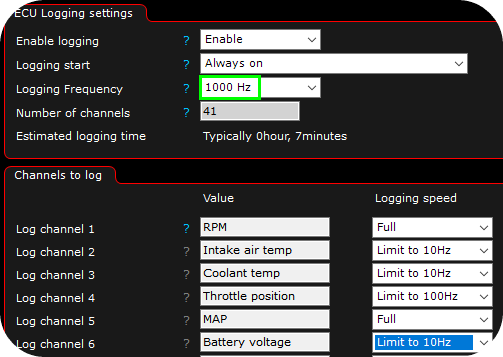
The logging speed setting can be used to prevent the ECU from logging faster that you might want, in the above example ALL value which has the Full setting, will be logged at 1000hz, values with a logging limit is limited to its setting.
Note: When memory starting to fill up, before write of a new file, the oldest ones gets deleted automatically.
Examples
How to add channels to log
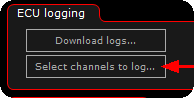
1. Press the Select channels to log... button.
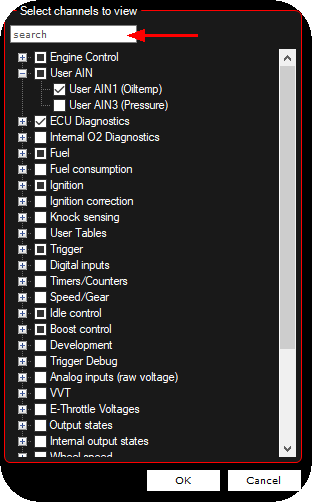
2. A new dialog will be visible, use the search field or just simply click on the values you want to log. Confirm by pressing the OK button.
Note: If you select more values than the ECU can handle (described above), the list will be truncated.
Download logs

In MTune 1.122 and newer you can download the ECU logs from a shortcut on the main MTune screen.
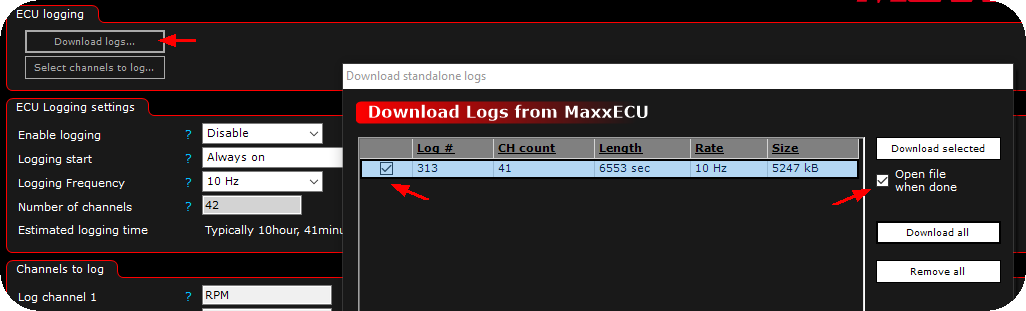
Click the Download logs... button, a new dialog will pop up. Select the log you want to download, press download selected (or use other buttons for different operations).
The open file when done, will first download, then automatically open this log viewer.
Note: When saving the logfile, there is a few File formats options.
Open a previously saved/downloaded log-file with the external log viewer

View a downloaded file, press the above button, browse and select the log-file to be viewed from your computer.