This function is designed to build boost and keep the engine at a certain RPM, to give launch capabilities during driving.
Example
Your vehicle is running at 50km/h at engine speed 4000RPM, you press and hold a button on your steering wheel, MaxxECU build boost, while keeping your engine speed, when you release the button, your vehicle will literally "fly away" without engine lag.
Requirements
•A push button (resilient style), preferable use a steering wheel button, activated as a Rolling launch control switch.
Switch activation can be triggered by either a physical digital input or using the Internal output system.
rolling Launch control
enable rolling launch control
Specifies how to enable the launch control, either locking the engine RPM or locking the vehicle speed for automatic torque converter application, which allows the engine RPM to climb while maintaining the vehicle speed.
•Disabled
•Enabled, RPM lock - Locks the engine RPM when activated.
•Enabled, speed lock - Locks the actual vehicle speed when activated, can be used to hold the speed, but let the engine rpm climb and load up for example an torque converter while maintaining the same vehicle speed.
Note: The above Enabled, speed lock, might be tricky to dial in, compared to the the RPM controlled version.
activation conditions
min rpm
Minimum engine RPM to activate the rolling launch function.
min speed
Minimum vehicle speed to activate the rolling launch function.
Note: set to 0 to always have the function activated, or if no vehicle speed is activated.
Cut/power control
max ignition retard
Specifies the maximum ignition retard for this function.
Added fuel
Add a certain amount of fuel during the launch event (in %).
RPM PID Control P gain
Specifies the P control parameter to keep the engine RPM.
RPM PID Control I gain
Specifies the I control parameter to keep the engine RPM.
see, PID control.
Example logfile
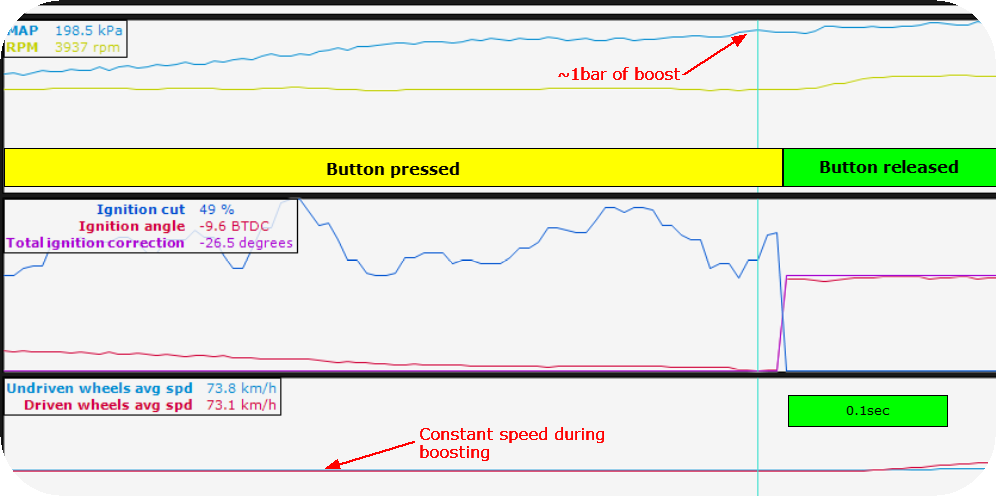
Example logfile during rolling launch activation.
How to setup

1. Configure a digital input as Rolling launch control switch.
Note: You can also use the internal output system to read like CAN buttons (using the User CAN input) on your OEM steering wheel to activate this system.
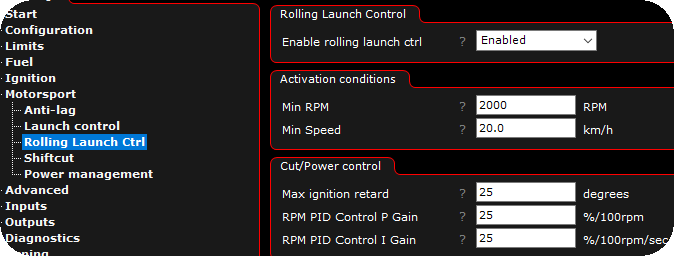
2. The Rolling Launch Ctrl setting page is now available, enable and adjust to suit your need.